# 224-Modernizing Your UI for iOS 13
# Flexible UI
# Launch Storyboards
App Store 现在要求 App 必须包含 launch storyboard 文件
# Bars
新增 UINavigationBarAppearance 类,配置 NavigationBar 的外观
class UINavigationBarAppearance : UIBarAppearance {
/// String attributes to apply to the text of a standard-size title.
var titleTextAttributes: [NSAttributedString.Key : Any] { get set }
/// String attributes to apply to the text of a large-size title.
var largeTitleTextAttributes: [NSAttributedString.Key : Any] { get set }
/// The distance, in points, by which to offset the title horizontally and vertically.
var titlePositionAdjustment: UIOffset { get set }
/// Sets the back button indicator image and its transition mask.
func setBackIndicatorImage(_ backIndicatorImage: UIImage?, transitionMaskImage backIndicatorTransitionMaskImage: UIImage?)
/// The image to display on the leading edge of the back button.
var backIndicatorImage: UIImage { get }
/// The image for masking content flowing under the back indicator image during push and pop transitions.
var backIndicatorTransitionMaskImage: UIImage { get }
/// The appearance attributes for bar button items in the navigation bar.
var buttonAppearance: UIBarButtonItemAppearance { get set }
var backButtonAppearance: UIBarButtonItemAppearance { get set }
var doneButtonAppearance: UIBarButtonItemAppearance { get set }
}
2
3
4
5
6
7
8
9
10
11
12
13
14
15
16
17
18
19
20
21
22
23
24
UINavigationBar 和 UINavigationItem 新增 appearance 属性
class UINavigationBar {
/// The appearance settings for a standard-height navigation bar.
var standardAppearance: UINavigationBarAppearance { get set }
/// The appearance settings for a compact-height navigation bar.
/// 除 plus、XR(11)、XS Max(11 Pro Max) 之外横屏 iPhone
var compactAppearance: UINavigationBarAppearance? { get set }
/// The appearance settings to use when the edge of any scrollable content reaches the matching edge of the navigation bar.
/// If the value of this property is nil, UIKit uses a modified version of the settings found in the standardAppearance property.
var scrollEdgeAppearance: UINavigationBarAppearance? { get set }
}
2
3
4
5
6
7
8
9
10
11
12
此外还新增下面这些类,分别对应相应的控件
UIBarAppearance
UITabBarAppearance
UIToolbarAppearance
UITabBarItemAppearance
UIBarButtonItemAppearance
UITabBarItemStateAppearance
UIBarButtonItemStateAppearance
# New
let appearance = UINavigationBarAppearance()
appearance.configureWithOpaqueBackground()
appearance.titleTextAttributes = [.foregroundColor: myAppLabelColor]
appearance.largeTitleTextAttributes = [.foregroundColor: myAppLabelColor]
navigationBar.standardAppearance = appearance
2
3
4
5
6
# Deprecated
// UINavigationBar
UINavigationBar.appearance().titleTextAttributes = ...
UINavigationBar.appearance().tintColor = ...
let backImage = ...
UINavigationBar.appearance().backIndicatorImage = backImage
UINavigationBar.appearance().backIndicatorTransitionMaskImage = backImage
// UIBarButtonItem
let navbarItemTA = [...]
UIBarButtonItem.appearance(whenContainedInInstancesOf: [UINavigationBar.self]).setTitleTextAttributes(navbarItemTA, for: .normal)
UIBarButtonItem.appearance(whenContainedInInstancesOf: [UINavigationBar.self]).setTitleTextAttributes(navbarItemTA, for: .highlighted)
2
3
4
5
6
7
8
9
10
11
12
13
# Presentations
# 重新设计UIModalPresentationStyle的 .pageSheet 和 .formSheet
.pagesheet 展示的页面比 .formSheet 大
在 regular height(例如:iPhone 竖屏),没有铺面全屏,有点像 stack,并且 presenting view controller 可见,iOS 13 以前效果等同于 .fullScreen。
在 compact height(例如: iPhone 横屏),等价于 .fullScreen。
在 iPad 中,居中,有点像 stack,其 size 可变(dynamic type size 改变 readable width 继而改变 view size),下面的 presenting view controller 可见。
.popover 也有变化,在 compact width, 效果等同于 Sheet。
# 新增并默认 .automatic
.automatic 的行为因 view controller 而已,系统的相册选择 view controller 是 .pageSheet,而系统的拍照 view controller 是.fullScreen,自定义的 view controller是 .pageSheet。
# .pageSheet 和 .formSheet 禁止手势 dismiss
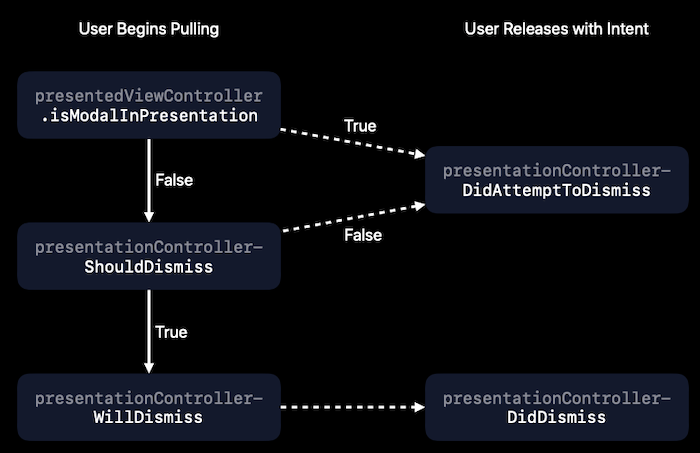
新增属性和方法
class UIViewController {
/// 设置 true, 阻止dismiss
var isModalInPresentation: Bool { get set }
}
protocol UIAdaptivePresentationControllerDelegate {
/// 当isModalInPresentation == true, 试图dismiss时,是会调用这个方法
/// 可以在这个方法里 present sheet action
func presentationControllerDidAttemptToDismiss(_ presentationController: UIPresentationController)
}
2
3
4
5
6
7
8
9
10
将实现了 UIAdaptivePresentationControllerDelegate 协议的对象赋值给 UIPresentingController 的 delete 属性
# Demo
// In present action of a view controller
func action() {
let controller = CustomViewController()
controller.presentationController?.delegate = controller
present(controller, animated: true)
}
class CustomViewController: UIAdaptivePresentationControllerDelegate {
func presentationControllerDidAttemptToDismiss(_ presentationController: UIPresentationController) {
// present sheet action
}
}
2
3
4
5
6
7
8
9
10
11
12
# Search
# 新增属性
class UISearchController {
/// 是否自动显示/隐藏 cancel button, 默认是 true
/// 设置 searchBar 的 showsCancelButton 属性将导致 automaticallyShowsCancelButton 设为 false
var automaticallyShowsCancelButton: Bool { get set }
/// 是否自动显示/隐藏 scope bar, 默认是 true
/// 设置 searchBar 的 showsScopeBar 属性将导致 automaticallyShowsScopeBar 设为 false
var automaticallyShowsScopeBar: Bool { get set }
/// 是否自动显示/隐藏搜索结果, 默认是 true
/// 设置 showsSearchResultsController 将导致 automaticallyShowsSearchResultsController 设为 false
var automaticallyShowsSearchResultsController: Bool { get set }
/// true, 当 search activated, 立刻显现搜索结果
var showsSearchResultsController: Bool { get set }
}
class UISearchBar {
/// 终于等到它
var searchTextField: UISearchTextField { get }
}
2
3
4
5
6
7
8
9
10
11
12
13
14
15
16
17
18
19
20
21
# Search token
UISearchToken 用于 UISearchTextField 中,带有图片和文字,作为一个整体能被选中和删除,以及支持 copy/paste 和 drag/drop
# Create search token
let selectedText = field.textIn(filed.selectedTextRange)
let token = UISearchToken(icon: nil, text: selectedText)
field.replaceTextualPortion(of: field.selectedTextRange, with: token, at: field.tokens.count)
2
3
# textualRange (in UISearchTextField)
The beginning of the textualRange is the first nontoken character in the field, and its end is the end of the document.
# Gestures
# Selection gestures in custom text views
UITextInteraction, 提供 text selection gestures and UI for custom text views(像 UITextView, UITextField一样).
三行代码
// Create a selection interaction for non-editable content.
let selectionInteraction = UITextInteraction(for: .nonEditable)
// Assign `textInput` to your view that implements the `UITextInput` protocol
// to get more control over the selection behavior and the text input system.
selectionInteraction.textInput = customTextView
// Add the interaction to the view.
customTextView.addInteraction(selectionInteraction)
2
3
4
5
6
7
8
9
# Multiple selection gestures in tables and collections
两根手指滑动,可以将列表置为编辑模式,同时两根手指可以滑动选中多个。
带键盘的时候,按住 Shift 键或者 Command 键, 可以多选。
# 新增 delegate 方法,collection view 也有类似的代理方法
class ViewController: UIViewController, UITableViewDelegate {
/// 是否允许某一行可以多选
func tableView(_ tableView: UITableView, shouldBeginMultipleSelectionInteractionAt indexPath: IndexPath) -> Bool {
return true
}
/// Tells the delegate when the user starts using a two-finger pan gesture to select multiple rows in a table view.
func tableView(_ tableView: UITableView, didBeginMultipleSelectionInteractionAt indexPath: IndexPath) {
// Replace the Edit button with Done, and put the
// table view into editing mode.
self.setEditing(true, animated: true)
}
/// Tells the delegate when the user stops using a two-finger pan gesture to select multiple rows in a table view
func tableViewDidEndMultipleSelectionInteraction(_ tableView: UITableView) {}
}
2
3
4
5
6
7
8
9
10
11
12
13
14
15
16
# Editing gestures
- Using three fingers, users can now swipe to undo or redo. (需要使用 undo manager?)
- Pinching three fingers in will copy, and then pinching them out will paste.
可以禁止 editing 手势, 自定义 view, 然后 override editingInteractionConfiguration = .none
protocol UIResponder {
var editingInteractionConfiguration: UIEditingInteractionConfiguration { get }
}
enum UIEditingInteractionConfiguration {
case `default` // 默认
case none // 禁止
}
2
3
4
5
6
7
8
# Menus
展示菜单,新增类和协议
# UIContextMenuInteraction 类
An interaction object that you use to display relevant actions for your content.
let interaction = UIContextMenuInteraction(delegate: self)
// Attach It to Our View
self.view.addInteraction(interaction)
2
3
# UIContextMenuInteractionDelegate 协议
Providing the set of actions to perform on your content, and for customizing the preview of that content.
# UIContextMenuConfiguration
An object containing the configuration details for the contextual menu.
# UITargetedPreview
An object describing the view to use during preview-related animations.
# UIMenuElement 类
An object representing a menu, action, or command. 下面三个类(UIMenu, UIAction, UICommand)的父类,定义 title, image, attribute 和 state
# UIMenu 类
A container for grouping related menu elements in an app menu or contextual menu
# UIAction 类
A menu element that performs its action in a closure.
# UICommand 类
A menu element that performs its action in a selector.
# UIKeyCommand 类(原来就有的,用于iPad 和 Mac)
An object that specifies a key press performed on a hardware keyboard and the resulting action.
# Demo
3D Touch/Haptic Touch/Long press/Secondary click (Mac),弹出菜单
class ViewController: UIViewController {
func addInteraction() {
// Create a UIContextMenuInteraction with Some Delegate
let interaction = UIContextMenuInteraction(delegate: self)
// Attach It to Our View
self.view.addInteraction(interaction)
}
}
// Delegate
extension ViewController: UIContextMenuInteractionDelegate {
/// 创建 menu content 和 content preview view controller (可选)
func contextMenuInteraction(_ interaction: UIContextMenuInteraction, configurationForMenuAtLocation location: CGPoint) -> UIContextMenuConfiguration? {
let actionProvider = { (suggestedActions: [UIMenuElement]) -> UIMenu? in
let editMenu = UIMenu(title: "Edit...", children: [
UIAction(title: "Copy") { ... },
UIAction(title: "Duplicate") { ... }
])
return UIMenu(title: "", children: [
UIAction(title: "Share") { ... },
editMenu,
UIAction(title: "Delete", attributes: .destructive) { ... }
])
}
return UIContextMenuConfiguration(identifier: "unique-ID" as NSCopying,
previewProvider: nil,
actionProvider: actionProvider)
}
/// Returns the source view to use when animating the appearance of the preview interface.
func contextMenuInteraction(_ interaction: UIContextMenuInteraction, previewForHighlightingMenuWithConfiguration configuration: UIContextMenuConfiguration) -> UITargetedPreview? {
let parameters = UIPreviewParameters()
parameters.backgroundColor = UIColor.clear
let visibleRect = label.bounds.insetBy(dx: -10, dy: -10)
let visiblePath = UIBezierPath(roundedRect: visibleRect, cornerRadius: 10.0)
parameters.visiblePath = visiblePath
return UITargetedPreview(view: label, parameters: parameters)
}
/// Returns the destination view to use when animating the appearance of the preview interface.
func contextMenuInteraction(_ interaction: UIContextMenuInteraction, previewForDismissingMenuWithConfiguration configuration: UIContextMenuConfiguration) -> UITargetedPreview? {
}
}
2
3
4
5
6
7
8
9
10
11
12
13
14
15
16
17
18
19
20
21
22
23
24
25
26
27
28
29
30
31
32
33
34
35
36
37
38
39
40
41
42
43
44
45
# UITableView and UICollectionView
protocol UITableViewDelegate {
func tableView(_ tableView: UITableView, contextMenuConfigurationForRowAt indexPath: IndexPath, point: CGPoint) -> UIContextMenuConfiguration?
func tableView(_ tableView: UITableView, previewForDismissingContextMenuWithConfiguration configuration: UIContextMenuConfiguration) -> UITargetedPreview?
func tableView(_ tableView: UITableView, previewForHighlightingContextMenuWithConfiguration configuration: UIContextMenuConfiguration) -> UITargetedPreview?
func tableView(_ tableView: UITableView, willPerformPreviewActionForMenuWith configuration: UIContextMenuConfiguration, animator: UIContextMenuInteractionCommitAnimating)
}
2
3
4
5
6
7
8
9
UICollectionViewDelegate 类似
# Peek and Pop (deprecated)
UIViewControllerPreviewing is deprecated,使用 UIContextMenuInteraction 代替